Blog, Networking Device
What Is WPS Button on Router and How to Use It: A Complete Guide
Initial Published: April 14, 2025
No Idea of what is WPS button on router? In the office, WPS has become the talk of everyone! With such a powerful tool, several complex and unordered tasks are easily handled.
But our blog is not about the WPS you often use in the workplace or schools. In computer science, WPS (Wi-Fi Protected Setup) refers specifically to a feature that enables users to connect Wi-Fi-powered equipment to wireless networks conveniently. This simple guide will help you gain a better understanding of what is router wps button
Table of contents
What Is WPS Button on Router?
WPS, which stands for Wi-Fi Protected Setup, allows you to connect any device to your router automatically. Technically, you can perceive this button as a built-in feature on many routers that connect Wi-Fi-enabled devices much more easily to a secure wireless network. Just look at the back of your router, and you can see the button clearly.
Functions of the WPS Button
Maybe you sometimes face an unexpected situation where you forget the password to your router. Or you are too tired to check the complex numbers, symbols, and alphabets of your router’s password after work. The WPS button can save a lot of trouble. If you have connected your digital devices using this button, making your Wi-Fi router work will be quicker. It also frees you from frequently looking up or down to search for complicated passwords on your routers.
WPS can even grant you some Wi-Fi privileges, such as banning unfamiliar users from using your household W-iFi and allowing you to determine which guests can access your Wi-Fi. Of course, you can make some changes by pressing the WPS button on your router. It is all up to you!
Devices Compatible with WPS
You already know the main functions of the WPS button, including convenience and the ability to specify who can use your Wi-Fi. But here, the question arises: Can all devices use the WPS button? Just check whether your devices are compatible.
Several manufacturers may replace the WPS button with other terms. Don’t worry! You can surprise yourself when you find these words: PBC, Wi-Fi Simple Config, Push ‘n’ Connect, and QSS (Quick Secure Setup). You can learn more about how the WPS button works in the latter part of this article.
A wide range of modern devices, such as phones, laptops, tablets, wireless routers, and Wi-Fi-enabled cameras, can support WPS connectivity. However, not all devices support WPS. When your compatible device needs to connect to this button, you will find an option showing “connect via WPS.”
Advantages and Disadvantages of WPS
Although the WPS button is embedded in many Wi-Fi devices, there are still some controversies about how this function really helps users. Some believe that the connection to the router can be quicker and easier; others tend to object to WPS because it might cause security issues during the connection process. Everything has its merits and demerits, and let’s probe into the pros and cons of the WPS button.
Advantages
Quickness and convenience are the key phases, especially when your routers have the WPS button. You needn’t have to irritate yourself if you forget your Wi-Fi passwords. This button enables you to access your Wi-Fi networks more quickly without bothering to type in complex passwords with your hands. It also makes you more intent on the most important things you must do next. WPS also allows your devices to connect to your network more quickly.
In addition, the operation of the WPS button is extremely simple, and people without professional computer science knowledge can understand how to use this button. Using the push-button configuration and PIN entry options, the connection to your Wi-Fi network can be easier.
Relative strong support is evident because of large quantities of networking equipment, and all routers support WPS. It is also compatible with commonly used operating systems such as Linux, Android, and Windows.
The WPS button also helps you connect to multiple devices simultaneously, and using a standardized protocol, it is compatible with various devices.
Disadvantages
It may not be as safe as you expected. As reflected in most cases, altering the WPS PIN on your routers is impossible. This is mainly because the PIN is commonly a fixed value that the router model has already set. When you use PINs to connect WPS, the situation can be worrisome, as such a connection is very vulnerable to brute-force attacks. Facing this security problem, you need to take heed of the only practical measure: trying to disable WPS.
Anyone can use the WPS button if they possess physical access to your router. This means that being aware of your router’s location, they may have the privilege of linking up to your Wi-Fi router even if you don’t give them your permission.
When you buy electronic devices made by Apple, you are delighted to acquire valuable objects you have long expected. However, you should notice that WPS-enabled Wi-Fi will fail to connect your Apple equipment, for Apple has considered WPS to be not sufficiently secure.
How to Use WPS on Router?
Just follow the detailed steps to ensure your devices can connect to your Wi-Fi networks through WPS on your routers. It is not very difficult if you strictly act on the instructions.
Use your thumbs to press the WPS button on your router: The label on your router has the clear word WPS, or the WPS is represented by two arrows pointing at each other.
Choose your Wi-Fi network on your router: Start the Wi-Fi settings on your equipment you try to link up to your router, and then select the name of your network. You may need to input a PIN code at once.
Wait a few seconds for your equipment to connect: Normally, your device can connect to your network very quickly. However, the connection may take several minutes on some routers.
How to Connect WPS to Your Devices
Above all, verify that your router and electronic device support the WPS function:
Check your router to see whether it has a WPS button:

Enter the network menu’s interface to test whether the WPS option is available.

Act on the following steps to create a WPS (Push Button) connection:
- Press the HOME button when the remote is available.
- Choose Settings.
- Choose Network.
- Choose Network Set up or Setup Network Connections.
- Choose Wireless, Wireless LAN, or Wi-Fi.
- Choose WPS (Push Button).
- Choose Start to allow the device to detect the WPS connection.
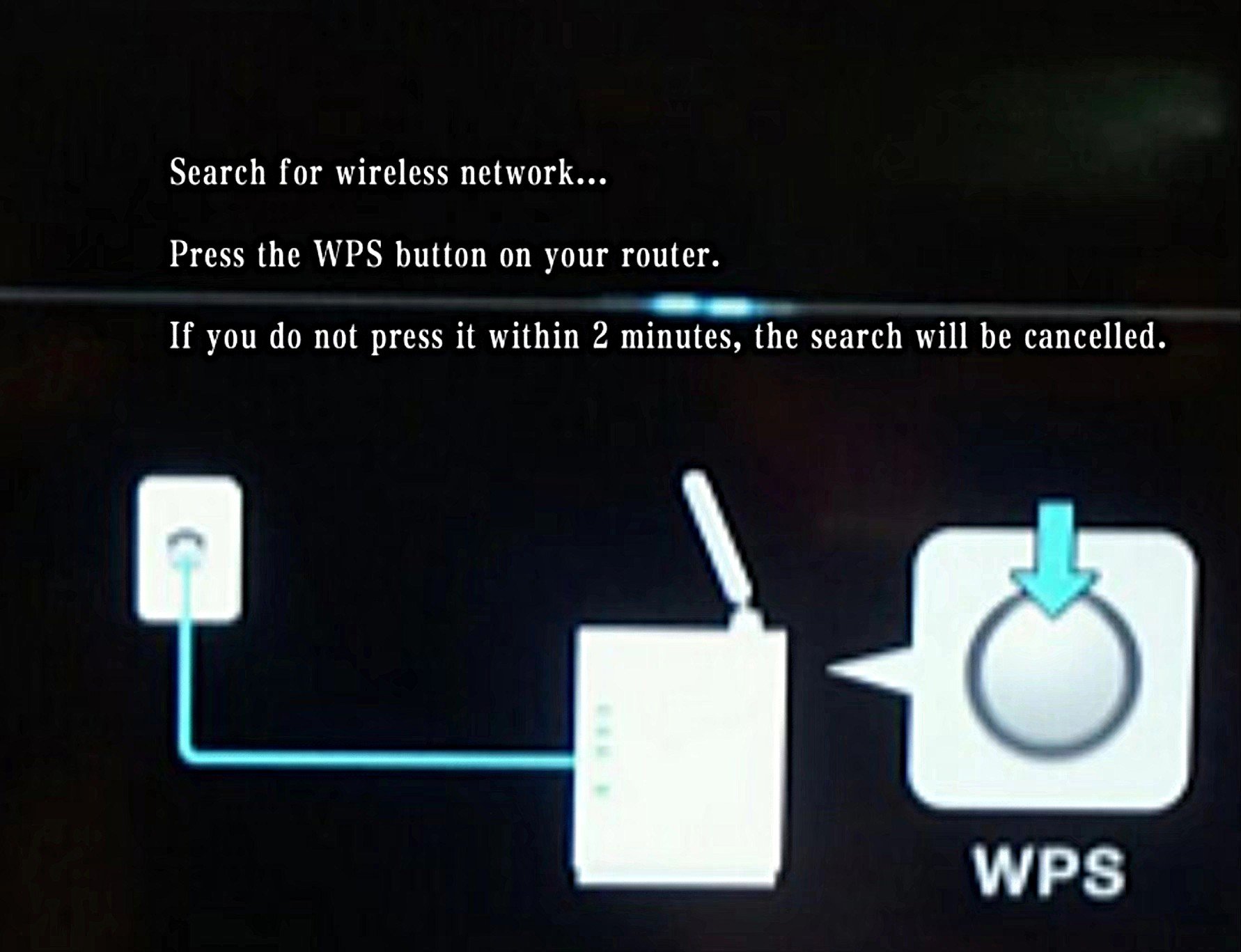
Press the router’s WPS button to form a connection. Connecting might take a few minutes because of the router and the home configuration.
Note: A multitude of routers have flashing lights while establishing the connection.
When a connection is successfully made, choose OK.
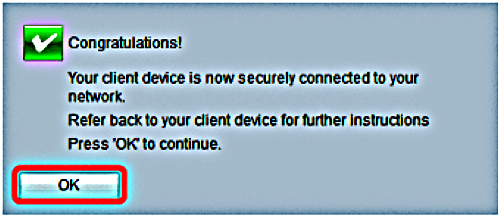
How to Disable WPS on Your Router
The Basic steps are for you to disable WPS on your router:
- Input the router’s IP address into a browser: Identify the router’s advanced settings. Look for the IP address printed on the label on your router.
- Locate Wi-Fi settings: Open the router’s admin console via your web browser, and click on the Wi-Fi settings option.
- Turn off WPS: Make WPS inactive by clicking a button or checkbox.
- Save your changes: Confirm the changes you have made and try to restart the router.
Note: While disabling WPS, you may find some devices that cannot link to your network. Please check your devices’ manuals for instructions on connecting without WPS.
-
Cat5e Snagless Unshielded (UTP) Ethernet Network Patch Cable, PVC, Blue
-
Cat6 Ethernet Network Patch Cable, Snagless Unshielded (UTP), PVC, Blue
Price range: US$ 0.85 through US$ 13.10 (Excl. VAT) -
Cat6A Snagless Shielded (SFTP) Ethernet Network Patch Cable, PVC, Blue
Price range: US$ 1.49 through US$ 22.35 (Excl. VAT) -
Cat8 Snagless Shielded (SFTP) 25G/40GBase-T Ethernet Network Patch Cable, PVC, Black
Price range: US$ 2.25 through US$ 28.80 (Excl. VAT)
FAQs
1. Should I disable WPS on my router?
For security reasons, you had better turn off WPS on your router once you connect your desired devices. Do not leave the button active; otherwise, strangers will intentionally use your network, threatening your cybersecurity. Keeping the WPS button off when you stop using it can also prevent hackers from stealing your data.
2. Can I use WPS with a hidden SSID?
The answer is definitely YES! You can use WPS with a hidden service set identifier (SSID). In this case, the name of your network is invisible to other people’s devices looking for detectable networks. However, you should also bear in mind that starting WPS on a hidden network may undermine your network security. This is because the SSID is not easy to discover.
3. Is WPS compatible with older devices?
Generally, WPS is backward compatible, which means you can use it for older devices. To ensure that WPS is compatible, you may verify the specifications of your devices or user manuals.
If older devices fail to support WPS, you can input the network password to manually connect them to your Wi-Fi network.
4. Can I use WPS to connect to a public Wi-Fi network?
No, you can’t. Designed for home or small office networks, WPS does not apply to public Wi-Fi networks. Usually, you need to enter your username and password or observe the terms and regulations of internet access via public Wi-Fi networks.
5. Can I connect a WPS-enabled device to a non-WPS router?
Good question! You can link a WPS-enabled device to a non-WPS router, but it is impossible to use the WPS feature. You should find the Wi-Fi network credentials manually to create a connection.
6. Can WPS be used for wired connections?
That’s not possible! WPS is designed for wireless connections, allowing your devices to connect to Wi-Fi networks wirelessly with no need to input the Wi-Fi passwords using your hands. It is not applicable to wired connections.
Conclusion
This guide addresses two key questions: what is WPS button on router, and how can we use this feature? In short, WPS is a physical button allowing you to link up to wireless equipment without having to type in your router’s lengthy password.
Through this article, I believe you have gained an understanding of its meaning, functions, strengths, and limitations, as well as concrete steps for connecting to your devices. Just take action now to see if this button is on your router and try to establish a connection to your router.
References
- https://en.wikipedia.org/wiki/Wi-Fi_Protected_Setup
- https://us.hitrontech.com/learn/what-is-wps-on-my-router/










