Blog, Networking Device
How to set a static IP address
Do you find accessing websites or servers difficult because your IP address changes unexpectedly? This can happen when you use a dynamic IP address that changes frequently.
On the other hand, a static IP address stays the same for as long as you need it. This is useful when you need a stable connection. So, how do you set a static IP address?
Table of contents
What is a static IP address?
A static IP address is a fixed, permanent IP address manually assigned and configured by an administrator or network service provider. Once set to static, an IP address will remain unchanged unless it is manually changed by an administrator or reassigned by a network service provider.
However, this applies only to private IP addresses. You cannot manually change a public IP address to the static.
What is a dynamic IP address?
Since IP address resources are valuable, most Internet users use dynamic IP addresses. For example, computers accessing the Internet through Modem, ISDN, ADSL, cable broadband, cellular broadband, etc., are temporarily assigned an IP address each time they access the Internet.
Dynamic IP addresses frequently change each time the device connects to the network. When a device tries to connect to the network, the DHCP server provides the dynamic address. Dynamic IP addressing is automatic, making managing the network easier.
Why do we need to set a static IP?
There are many advantages to using static IP addresses. These benefits include:
#1. Remote Access
A static IP address ensures uninterrupted access if you need to connect to the network remotely.
#2. Hosted Services
If you run a website, game server, or other online service that people need to access regularly, having a static IP address makes it easier for them to find and connect to your service.
#3. Networked Devices
Some networked devices, such as printers, network-attached storage (NAS) devices, remote sensors, or IoT devices, may be better off with a static private IP address for smooth integration in your network.
#4. Precise Geolocation
Static IP addresses typically provide more accurate geolocation data than dynamic IP. This helps applications find your exact location and provide customized information for your area, such as traffic updates or weather forecasts.
#5. Enhanced Security
Providing static IP addresses to remote workers improves network security. It allows companies to limit access to their internal systems to approved IP addresses, protecting sensitive data from unauthorized access.
How to set static IP
Different devices may have different entrances to setting up a static IP address, but basically, you find the network IPv4 and then set it up. So here, we will only show the steps to set up a static computer address.
#1. Find your previous IP address
Press your keyboard’s “Windows” and “R” keys simultaneously to enter the Windows system runtime interface. Then, type “cmd” in the pop-up window to open the Windows console command window.
Next, enter the “ipconfig” command in this interface to view and record the IP address, subnet mask, default gateway, and other information of the corresponding device’s adapter, which will facilitate the next modification to the static IP.
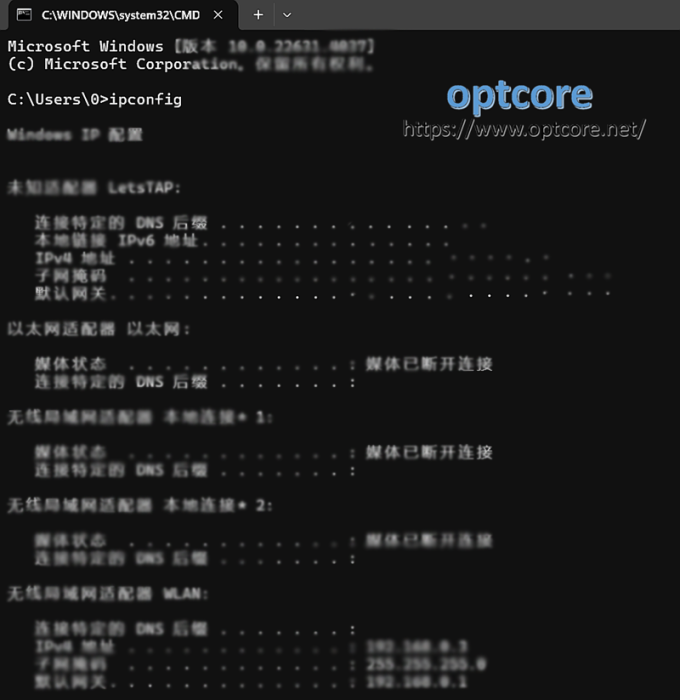
#2. Access to the control panel network connection interface
First, press the “Windows” and “R” keys on the keyboard simultaneously to enter the Windows system runtime interface. Then, type “ncpa.cpl” in the pop-up window.
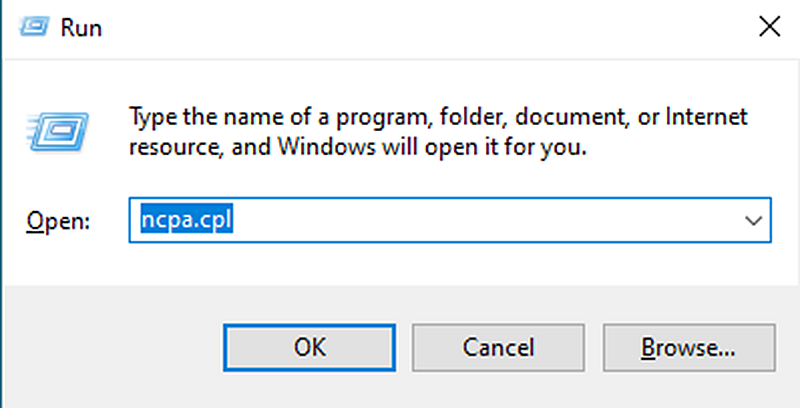
#3. Select the network adapter and go to the “Properties” option
Right-click on the network adapter connected to the device you are trying to configure. Generally, the wireless network will have “Wireless,” and the Ethernet port will have “Ethernet.”
Select “Properties” in the pop-up menu.
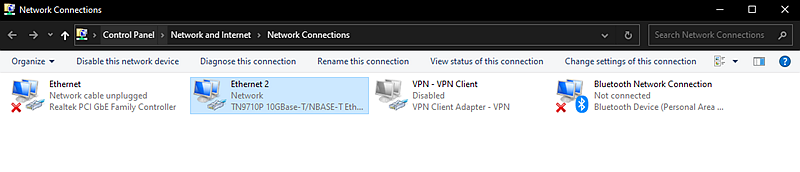
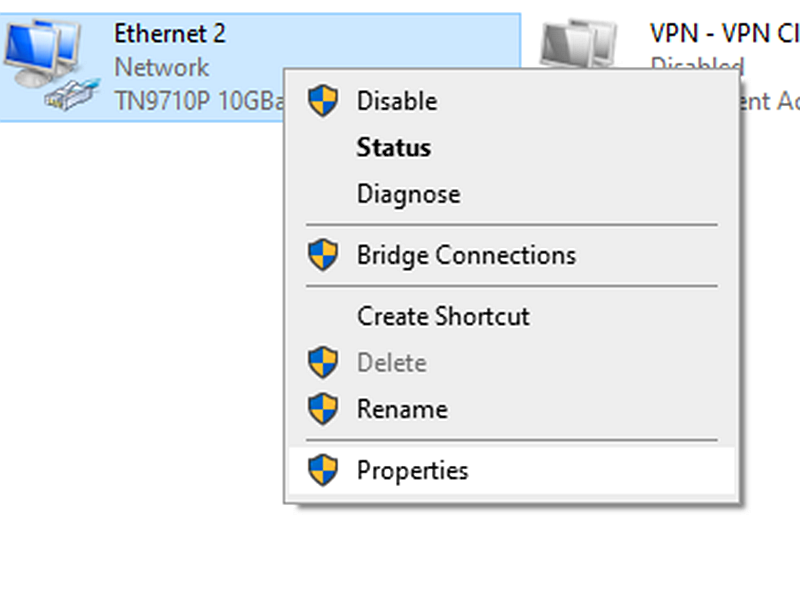
#4. Select Internet Protocol version 4 and set static IP
First, double-click “Internet Protocol Version 4 (TCP/IPv4)”.
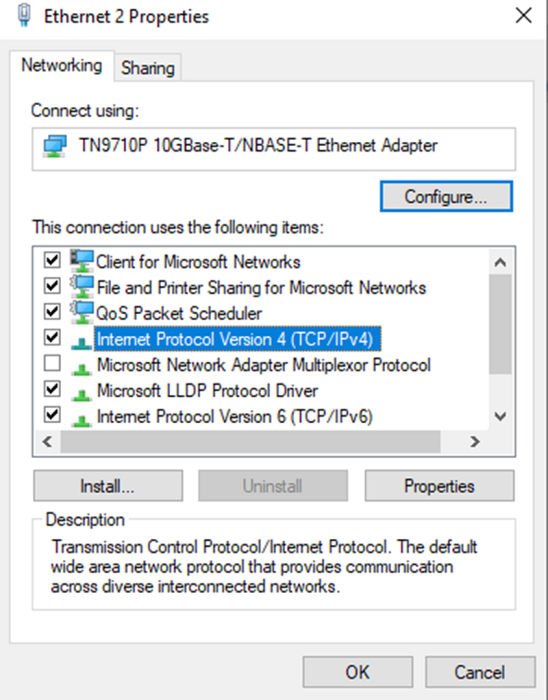
Then select “Use the following IP address” and enter the following information in the corresponding fields:
- IP Address: Check the device you are connecting to for the IP address. The first three numbers should match. For this tutorial, we will use the IP address 192.168.10.10.
- Subnet Mask: Consistent with previous information. In this tutorial, we will use the subnet mask 255.255.255.0.
- Default gateway: Consistent with previous information. In this tutorial, we will use the default gateway 192.168.10.1.
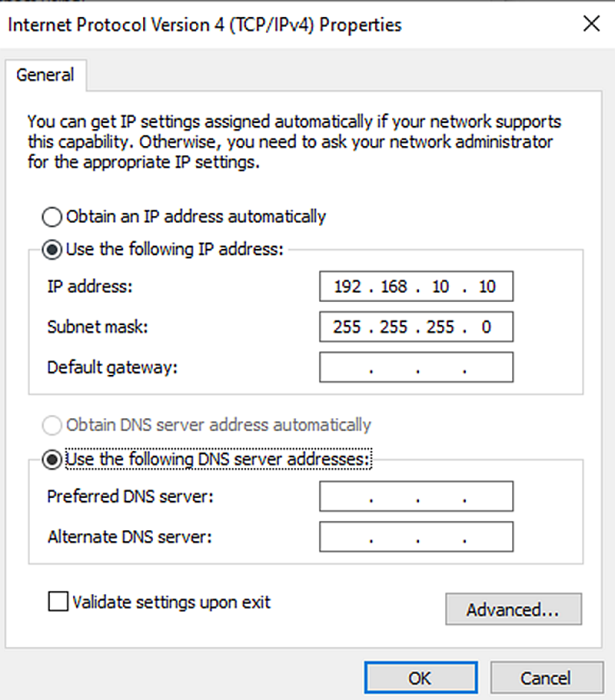
#5. Save Settings
Click the OK button in the Internet Protocol Version 4 (TCP/IPv4) Properties window, then click the OK button in the Ethernet Properties window.
Note: You must click the OK button in both instances, or your settings will not be saved!
-
 Cat7 Snagless Shielded (SFTP) Ethernet Network Patch Cable, PVC, BluePrice range: US$ 2.20 through US$ 25.80 (Excl. VAT)
Cat7 Snagless Shielded (SFTP) Ethernet Network Patch Cable, PVC, BluePrice range: US$ 2.20 through US$ 25.80 (Excl. VAT) -
 Cat8 Snagless Shielded (SFTP) 25G/40GBase-T Ethernet Network Patch Cable, PVC, BlackPrice range: US$ 2.25 through US$ 28.80 (Excl. VAT)
Cat8 Snagless Shielded (SFTP) 25G/40GBase-T Ethernet Network Patch Cable, PVC, BlackPrice range: US$ 2.25 through US$ 28.80 (Excl. VAT) -
 Cat6 Ethernet Network Patch Cable, Snagless Unshielded (UTP), PVC, BluePrice range: US$ 0.85 through US$ 13.10 (Excl. VAT)
Cat6 Ethernet Network Patch Cable, Snagless Unshielded (UTP), PVC, BluePrice range: US$ 0.85 through US$ 13.10 (Excl. VAT)
FAQ
Q: Do I need a static IP address for my home network?
A: Your ISP’s dynamic IP address is sufficient for most home users. However, a static address may be helpful if you need remote access to devices or hosted services on your home network, such as a personal website.
Q: Can I create my static IP address?
A: You can assign a static IP address to any of your devices (e.g., mobile devices, laptops, PCs) through your network settings or the administrator settings of your router.
Just make sure that the IP address you choose is not already assigned to another device on your network. It needs to be unique on your network to avoid IP address conflicts.
Q: What happens if I use a static IP address?
A. A static public IP makes it easier for cybercriminals to track you online and link that IP address to your location and identity. This means you may be more exposed to snooping and cyber attacks.
Q: What are the advantages of using a dynamic IP?
A: You or an administrator do not need to manage it; it is automatic and reliable. Also, there are no additional costs. A dynamic IP is better if you don’t need to be pinpointed.
Q: Are there no disadvantages to using a static IP address?
A: A static IP’s main disadvantage is that it offers very few advantages to most everyday Internet users.
For example, you can now use a dynamic IP address unless you run a server. And in theory, having a static IP makes it easier for hackers to target you. Last but not least, it costs more because ISPs are not free.
Conclusion
In this guide, we introduced static IP addresses and dynamic IP addresses, described the advantages of using static addresses, and showed you how to set up static addresses on different devices.
Although the steps above are detailed, setting a static address can easily cause IP address conflicts because we cannot determine the dynamic IP address.
Read more
- Multi-Source Agreement: A Beginner Guide
- RJ11 vs RJ12 vs RJ45 Connector, What is the Difference?
- Fiber Optic Cable Distance: A Comprehensive Guide
- What is 2.5 Gigabit Ethernet? A Beginner Guide
- Managed vs Unmanaged Switches: What’s the Difference?
Reference







