Blog, Networking Device
How to Change Your Router’s Password? A Complete Guide (2024)
WiFi is necessary for browsing the web and sending emails at home or in a small office. However, a compromised WiFi password can steal your personal information. So, whether you are getting a new WiFi router or are concerned that your WiFi password has been compromised, you need to change your router’s default name and password. This is vital for the protection of your data.
This guide provides step-by-step instructions for changing your router’s and WiFi passwords.
Table of contents
The importance of router password
The back of your router usually has its default IP address, username, and password labeled on it. However, changing the router’s default password is generally recommended after you purchase it.
So, usually, the router password is only the one you or your family knows. If you need to change the WiFi or router password or router configuration, you must know the router password to access the router settings page. Once your password is compromised, he may access your configuration page without your permission, and the router password you remember will become old. Therefore, the router password is vital to secure and stable your internet connection.
How to find your router’s IP address on any device
Before entering the router configuration page, you must know your IP address. You can only access the router configuration page after entering the IP address in your browser’s address bar.
How to Find Your Router’s Default IP Address
Your router’s default IP address is on the back side of the router. However, the IP address may have changed, but don’t worry—you can recharge the router to reset it to the default.
Note: You may also see a username and password near the router's default IP address. To log into the router, you must enter the default login information from your browser. So remember the default username and password. Recheck or write them down with a pen if you can't remember them.
How to Find the Router’s IP Address on A Windows PC
- Press Windows + R on your keyboard. Pressing both keys opens the Run window.
- Type cmd into the search field in the run window and click OK to enter the Command Prompt window. (Note: You can also click the Windows icon on the taskbar, type “CMD” in the search box, and press enter to enter the Command Prompt window. )
- Type ipconfig in the Command Prompt window and press enter.
- In the network information that appears, find the wireless LAN adapter. Then, find the Default Gateway. Next to it are four sets of numbers (separated by periods) that are your router’s IP address.
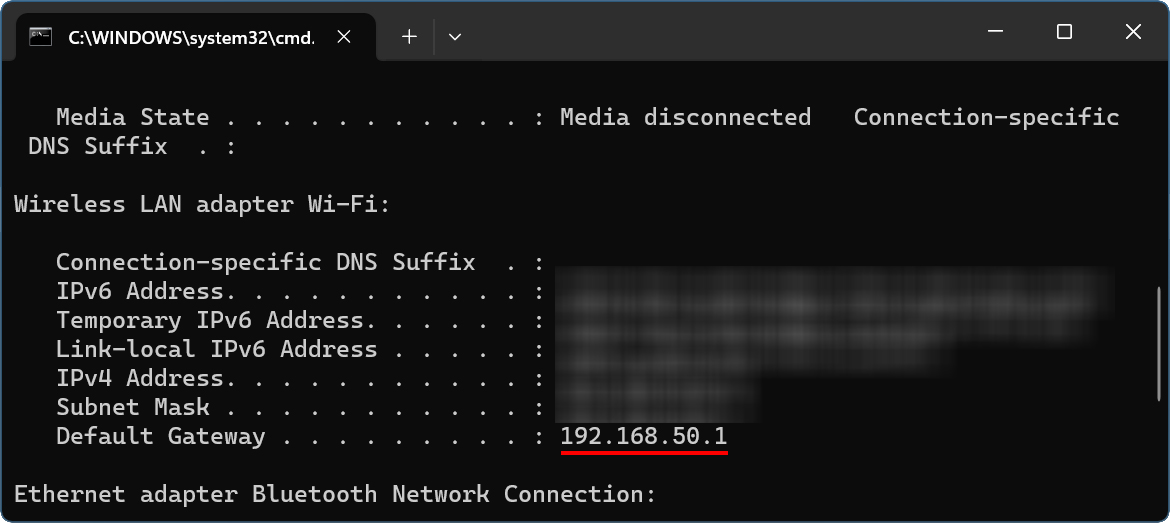
How to Find Your Router’s IP Address on A Mac
Finding the router IP address on a new Mac
- Click the icon in the upper left corner of your Apple screen. In the pop-up box, select System Setting.
Note: If you see “System Preferences” instead of “System Setting,” see the next section, “Finding on an Old Mac. - Next, select Network in the left sidebar of the System Settings window.
- Then select Wi-Fi. You can also find your router’s Ethernet IP address with a wired connection. You can view your current connection by looking for the option Connected instead of Inactive or Not Connected, which appears below the icon.
- Next, click Details next to your network to ensure you are connected to the correct WiFi network. If not, you can quickly change to another network by hovering over it and clicking Connect.
- Finally, you can see your Mac’s IP address and, below that, your router’s IP address.
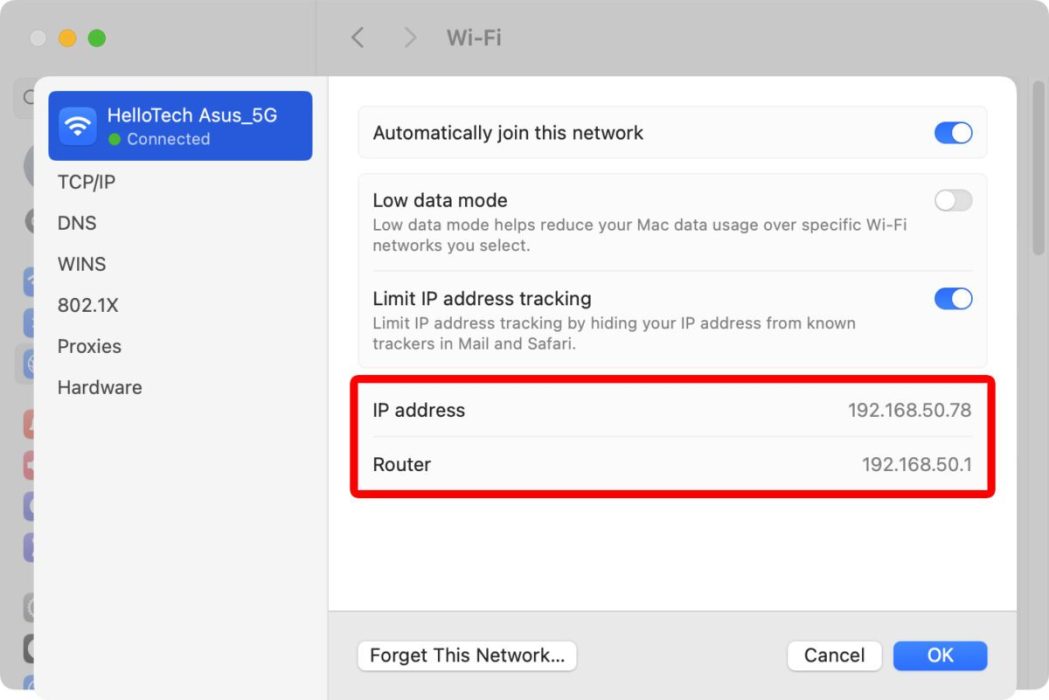
Finding the router IP address on an old Mac
- After clicking the Apple icon, select System Preferences in the pop-up box.
- Click Network and select Wi-Fi or Ethernet.
- Then click Advanced, followed by the TCP/IP tab.
- Finally, you’ll find your router’s IP address next to your router. The number listed next to the IPv4 address is your Mac’s IP address.
How to Find the Router’s IP Address on iPhone
- Open the Settings app and go to Wi-Fi. Then tap the “i” icon next to the name of your WiFi network.
- You’ll see the WiFi details. Please scroll down to see the router’s IP address next to it.
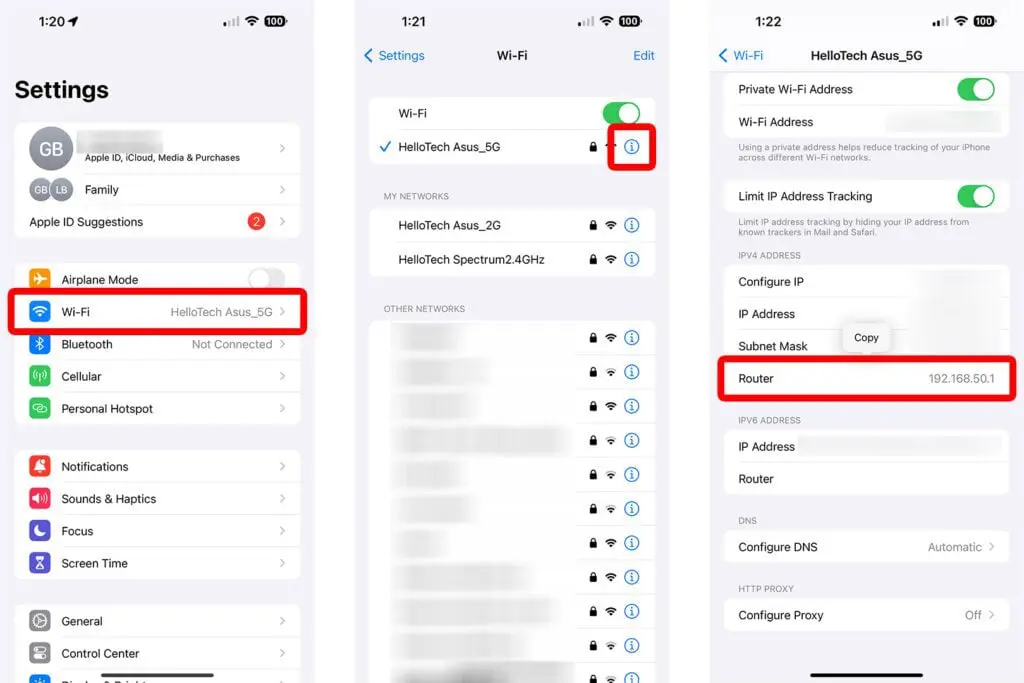
How to Find Your Router’s IP Address on Android
- Scroll down from the top of the screen and tap “WLAN.” Then select your WiFi network and tap the “>” icon on the right.
- Finally, scroll down, and you will see your router’s IP address next to your router.
Note: There are many brands and models of Android phones, so this procedure may not apply to all Android phones and is for reference only.
How to change the router’s password
1. Whether you have a laptop or desktop computer, open Google Chrome, Microsoft Edge, or Firefox on your computer.
2. Enter the IP address of your router in the address bar.
3. Enter your username and password on the screen that appears.
Note: The following table shows common router brands and models’ default IP addresses, usernames, and passwords. You can use it as a reference. You can look up router brands and models not mentioned in the table online. But I think that looking for the sticker on the back of the router is the fastest and most accurate way unless the sticker has disappeared.
| Number | Router Brand | Default IP Address | Default Username | Default Password |
| 1 | 3Com(3CRWE554G72T) | http://192.168.1.1 | admin | Admin |
| 2 | 3Com(3CP4130) | http://192.168.200.254 | admin | 1234 |
| 3 | 3Com(3c510) | http://192.168.2.1 | blank | admin |
| 4 | Belkin | http://192.168.2.1 | admin | admin |
| 5 | BenQ | http://192.168.1.1 | admin | Admin |
| 6 | D-Link(AirPlus DI-824VUP) | http://192.168.0.1 | admin | Admin |
| 7 | D-Link(DIR-615) | http://192.168.0.1 | admin | blank |
| 8 | D-Link(DPR-1260) | http://192.168.0.10 | blank | blank |
| 9 | Digicom | http://192.168.1.254 | admin | Michelangelo |
| 10 | Linksys | http://192.168.1.1 | admin | Admin |
| 11 | Netgear | http://192.168.0.1 | admin | password |
| 12 | Sitecom | http://192.168.0.1 | sitecom | Admin |
| 13 | Asus | http://192.168.1.1 | admin | admin |
| 14 | Synology | http://192.168.1.1 | admin | Admin |
| 15 | Arris | http://192.168.0.1 | admin | password |
| 16 | DELL | http://192.168.1.1 | admin | password |
| 17 | Huawei(HG8147X6) | http://192.168.100.1 | user | HuaweiUser |
| 18 | Huawei(WS323) | http://192.168.0.1 | admin | admin |
| 19 | Netcomm | http://192.168.1.1 | admin | password |
| 20 | Samsung | http://192.168.0.1 | admin | password |
| 21 | Tenda | http://192.168.0.1 | admin | admin |
| 22 | Zioncom | http://192.168.0.1 | root | admin |
| 23 | ZTE | http://192.168.0.1 | admin | admin |
| 24 | TP-Link(AC1750) | http://192.168.1.1 | admin | admin |
| 25 | TP-Link(Archer CR1900) | http://192.168.1.1 | blank | password |
| 26 | TP-Link(TL-WDR3600) | http://192.168.0.1 | admin | admin |
4. Navigate to the appropriate screen to change your password, depending on your router model and brand:
- Linksys routers: Click the Administration tab (or Password tab in older versions).
- VersaLink routers: Access the Maintenance menu.
- NetGear routers: to the Advanced tab > Settings > Wireless Settings.
- AT&T routers: access System Password > Edit System Password.
- ZTE router: Click Settings, then the 2.4 GHz or 5.0 GHz tab.
- Tp-Link routers: Go to the Advanced tab > System Tools > Administration tab.
5. Change the router password: Enter the original and confirmation passwords, and then it will exit automatically.
Note: If you enter the default password and are prompted incorrectly, you may have changed your password. Many people can’t remember their changed passwords. What can they do? Don’t worry, there are two ways to help you:
First, you can reset the router, and then the router’s username and password will become the default. You can read the last section to learn how to reset the router. However, please change it immediately after resetting; otherwise, someone may change your router configuration by typing the default username and password into the configuration screen. You may not be able to access your router’s configuration page anymore because you don’t know what he changed the password to.
Therefore, in addition to resetting your router, there is a second way: you can ask your Internet Service Provider (ISP) for help.
You may also want to know how to change your WiFi name and password; see the next section.
How to change your WiFi network name and password?
Change your WiFi password with an app
Many routers nowadays have apps to help you conveniently manage and configure your device.
- Download the app with your router and enter your username and password.
- Click Personal Settings in the app, then select WiFi Password. You can change it.
- Save the new name or password, and then the router will restart. Then, your wireless device must reconnect with the new username or password.
Note: Each router's application interface may be different, so finding out how to change WIFi password interface may also have different steps, the table below shows how to change WiFi name or password for common third-party routers and mesh systems.
| Manufacturer | App | Path |
| Amazon | Eero WiFi | Settings > WiFi Name |
| Settings > WiFi Password | ||
| ASUS | ASUS Router | Advanced Settings > Wireless |
| Google Home | Favorites > WiFi > Settings | |
| Linksys | Linksys App | Menu > WiFi Settings |
| NETGEAR | Nighthawk | WiFi Settings |
| NETGEAR | Orbi | Menu > Settings > WiFi Settings |
| TP-Link | Deco | More > Wi-Fi Settings |
| TP-Link | Tether | Tools > Wireless |
Changing your WiFi password via the web browser
- As with changing your router’s password above, go to your router’s configuration page.
- Locate the Wireless tab on the configuration page and enter a new password in the box labeled “Password,” “Passphrase,” or “Shared Key.” in the box labeled “Password,” “Passphrase,” or “Shared Key.
- Set your security type. There are three main types of wireless encryption: WEP, WPA, and WPA2. For the most secure network, you should use WPA2. WEP is not recommended because WEP encryption is straightforward to break.
- Save the new name or password, and the router will reboot. Your wireless device must reconnect with the new username or password to access the Internet.
Note: Before accessing the web interface, make sure that you are connected to the router either wired or wirelessly, responsible for the inaccessible interface that will appear after you enter your IP address. Usually, the first time you access the router's management interface you use the default username and password. Although the default password may not be the same for every router, it is good to remember. The table below shows how to change the WiFi name or password by default for common third-party routers and mesh systems.
| Manufacturer | IP address | Web address | Path |
| ASUS | 192.168.0.1 | router.asus.com | Advanced > Wireless > General |
| 192.168.1.1 | asusrouter.com | ||
| D-Link | 192.168.0.1 | dlinkrouter.local | Settings > Wireless |
| mydlink.com | My Devices > Settings > Basic Settings | ||
| Linksys | 192.168.1.1 | myrouter.local | Configuration > Wi-Fi > Basic Wireless Settings |
| NETGEAR | 192.168.0.1 | routerlogin.net | Basic > Wireless |
| 192.168.1.1 | Settings > Wireless Setup | ||
| NETGEAR | 192.168.1.1 | orbilogin.com | Basic > Wireless |
| 10.0.0.1 | orbilogin.net | ||
| Synology | 192.168.1.1 | router.synology.com | Wi-Fi Connect > Wireless > Wi-Fi |
| TP-Link | 192.168.0.1 | tplinkwifi.net | Basic > Wireless |
| 192.168.1.1 | |||
| TP-Link | 192.168.68.1 | tplinkdeco.net | Wireless>Wireless Security |
How to reset your router?
Reset your router via the reset button
- Make sure your router is connected to a power source
- Insert a straightened paper clip, pencil, or bullet tip into the button on the back of the router.
- Press and hold the button until the LED flashes (this should take about 30 seconds), then release it.
What if the router doesn’t have a reset button? While I’d like to say it usually does, I’m willing to tell you another way.

Reset your router via the configuration page
- Again, enter your router’s IP address into your browser’s search bar, and then enter your username and password.
- Go to the “System Tools” tab and look for “Restore” or “Factory Default.
- Click Restore or OK.
Note: If you have changed your router's default password and have forgotten it, this method is not applicable. You can also try the router's application.
FAQ
Q. Why should I change the default password of my router?
A. Generally, the default password for a router is common and can be found online. Crooks can access the router configuration page through the common IP address, password, and username if you don’t change it. They can then change your WiFi and router passwords. The only way to ensure that individuals authorized by you can access your network is to change the default password for your router.
Q. What happens when I reset my router?
A. First, it deletes all your customizations, including your Wi-Fi name (SSID) and password, router username and password, and unique settings. Second, if you don’t promptly change your router’s default password after the reset, anyone can modify your router’s configuration.
Q. What is the ideal router password?
A. It should include upper- and lowercase letters, numbers, and special characters (‘!’, ‘@’, or ‘#’). Strong router passwords should be complex, random, without consecutive numbers, uncommon, and unpredictable.
Note: Please remember to keep track of the router password you changed!
Q. Should I change my router password regularly?
A. Yes, you should. Changing your router password at least every 6-12 months is best. This helps prevent unauthorized access by anyone who knows your password.
Q. What is the best place for the router?
A. The router should be placed in the center of your home or small office, away from obstacles such as refrigerators, cabinets, etc. (to prevent obstruction of wireless signal propagation) and from specific electronic devices (to avoid interference with WiFi signals).
Conclusion
With this guide, you have a clearer understanding of router settings. If your Wi-Fi password suffered a leak, it’s not the most severe thing. You can follow the steps in this guide to enter and change the router’s management configuration interface.
But if your router password is compromised, you need to change it as soon as possible. Once someone pretends to be you and logs into the management interface to change your router password, neither your WiFi nor the router will accept any of your changes because you can’t access the configuration page. You must reset your router (again, this is risky) or contact your ISP.
Hopefully, this guide will provide a valuable reference for dealing with router issues, but it only presupposes what usually happens with routers. There are so many router manufacturers and models and so many problems that this guide may be inadequate, so we hope you can give us your valuable comments for our reference.
Read more
- WAP vs Router: What the Differences Are & When to Use Each
- SOHO network: What is it and How to set up?
- WiFi 6 vs WiFi 7 vs WiFi 6E: What is the difference?
Reference
- https://www.dlink.com/no/nb/resource-centre/how-to-guides/how-to-change-your-routers-wifi-password-eu
- https://helpcenter.trendmicro.com/en-us/article/tmka-20524







